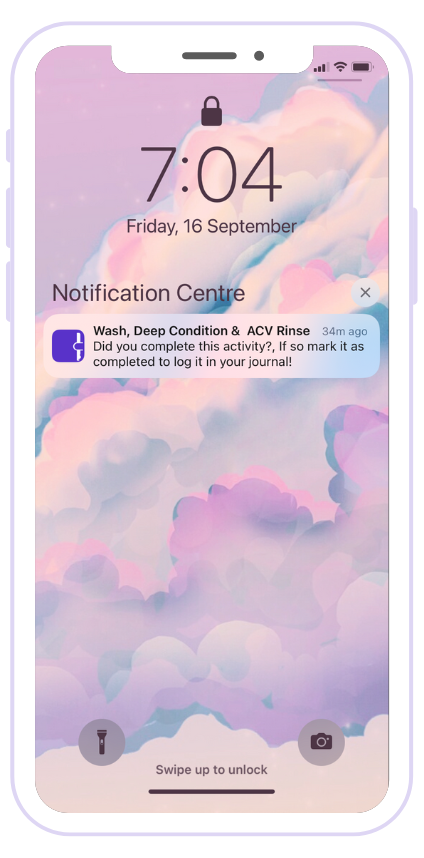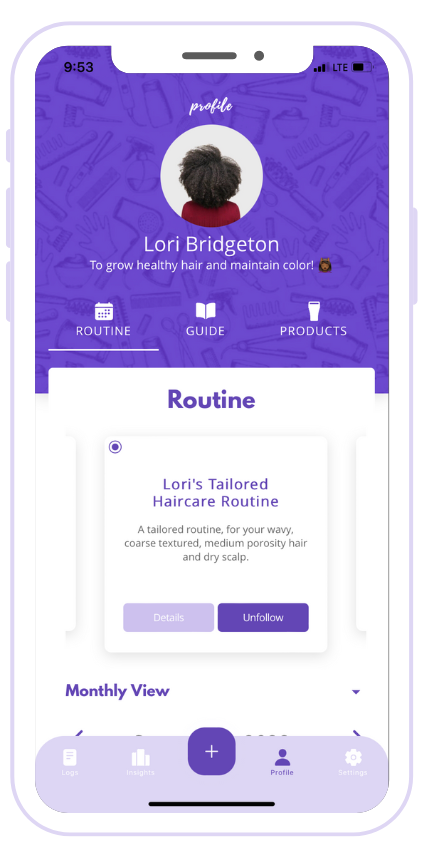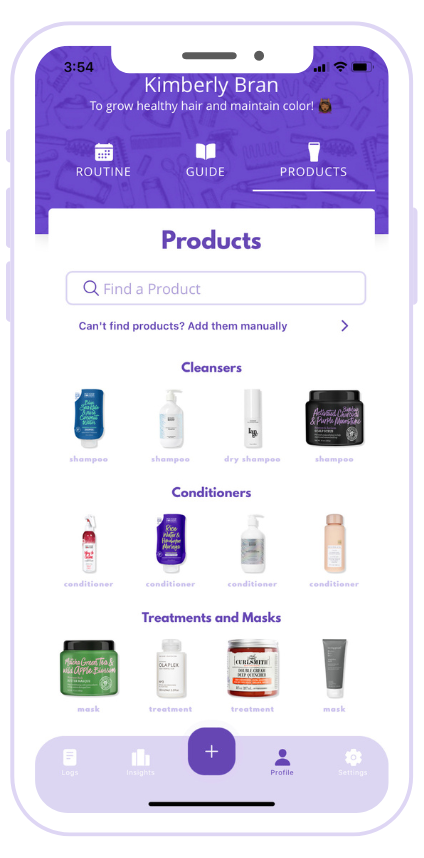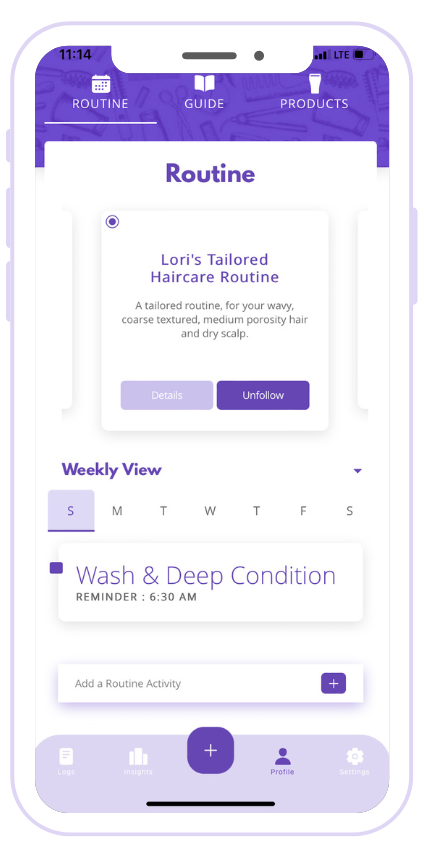Tresslog App Guide
Tresslog is a freemium app, where users pay nothing to download and use a limited version of the app. However there are optional in-app purchases for premium features at monthly and yearly subscriptions.
Journal
The journal is where you record your hair activities, thoughts, achievements and personal product reviews. You get 5 free journal entries a month, however for unlimited journaling you must upgrade to premium plan.
For each log, you can add a title, date, information, the products used, rate how well an activity you were logging went, photos, and tag activities you may have done. (activity tags help build insights into your routine/hair journey).
Adding a Log
To create a log simply click on the purple button at the center of the toolbar, from here you can add the title, date, pictures and products. To save a log, it must have a title and a date, all other fields are optional. When you add a log you earn 1 point. As your points increase the scrunchies that you use to rate activities changes. Scrunchie Level Guide
Viewing a log
To view a log simply click on the log.
Editing a log
To edit a log, click on the log and select edit.
Deleting a log
To delete a log, click on the log and select delete.
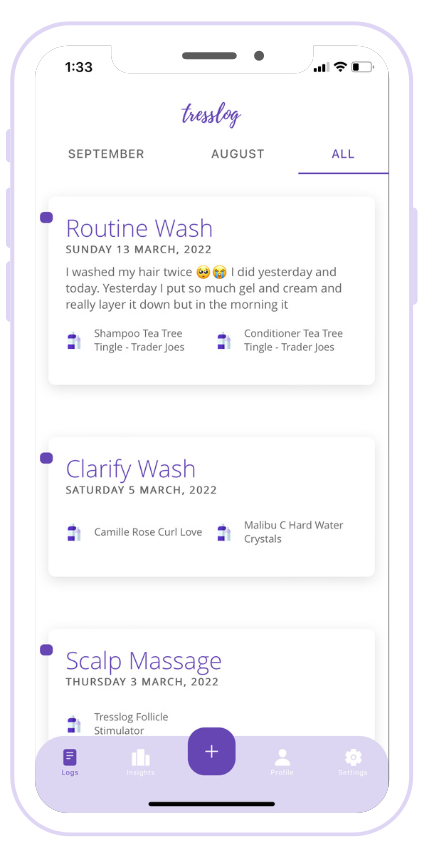
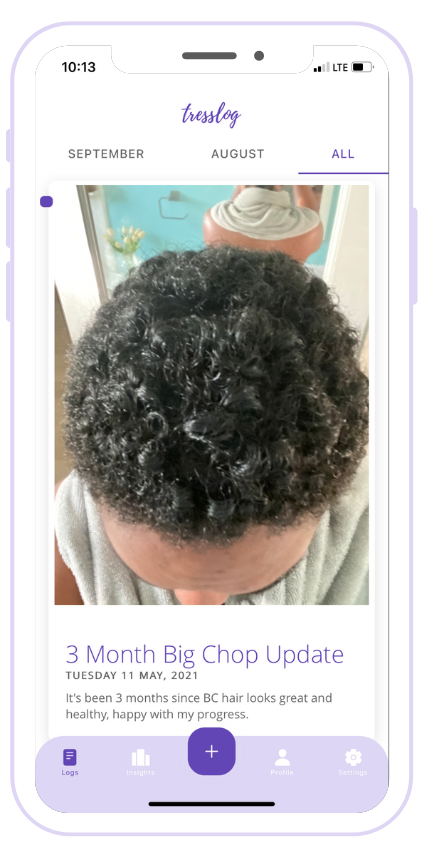
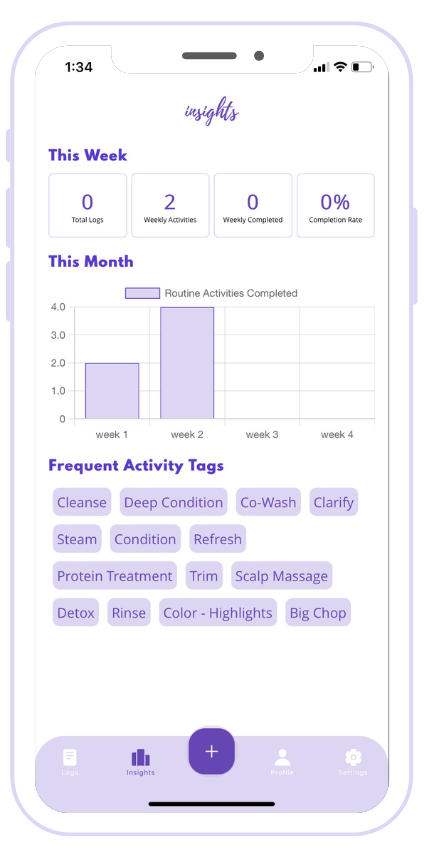
Insights
Insights reflect all the activities that you have marked completed from your routine under your planner.
Weekly insights show how many activities you completed in the current week and how consistent you are with the routine you have build or the one you are following.
Monthly insights show how many activities from your routine you have completed each week in the current month.
Frequent activities, show up in the order of the most performed activities that you have tagged in a log.
Tracking insights
If you have a routine set up in your planner, when you mark a routine for the specified day as logged, it will show up in weekly and monthly insights any activity tags will be added to your frequent activities. If you do not mark it as completes nothing will be tracked to your insights.
Planner
In your planner, you can find your, profile picture, your personal hair goals, routine planner, tailored hair care guide, and your product stash.Editing your hair data
To change your picture, edit your hair type or goals, you can do so in settings. Changing anything your hair type, will cause the app to clear your current followed routine, recalibrate the recommend tailored routine and all recommended products.
Building/Following a Routine
If you aren't sure where to start you can simply follow the personalized routine we have created for you by a certified trichologist. The days and time can be edit to suit your schedule. If you want to build out your own routine you simply do so by clicking "Add a Routine Activity", you get 1 free activity to add to your routine planner, however to add unlimited activities to your routine you must upgrade to a premium plan
When adding a routine activity, the title, reminder time, and frequency must be completed, everything else is optional. When the specified date and time arrive you will get a reminder on your device. Clicking the reminder will open the app and you must then navigate to your planner and mark it as complete.
Once you mark the activity as complete a log of it will be added to your diary and it will be reported in your insights. The option to complete the log only shows up on the day of the activity, so once missed you will not be able to mark it as complete and you will have to manually add it to your diary.
Using the Guides
Your guide is based on the hair details you entered when signing up for the app, these guides were created by a certified trichologist to help you know the best practices to help you reach your best hair. To view your guide, navigate to planner, and select guide underneath your planner picture.
Adding products
Your product inventory is where you can add and delete the products you normally use in your journey. To add a product you can search for the product by name or brand, select the product the click the bookmark icon to save it. To add a custom product, select "Click here to add a custom product" then simply enter the details and save. Please keep this section was built for people who make their own custom products, If you bought a product and it's not in the catalogue, feel free to email us and we can add them to our catalogue. We will notify you once we have added them.
Deleting products
To delete a product, click on it the select the trash